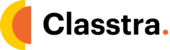When creating an assignment, it's necessary sometimes to allow students to upload files as answers to some questions. This guide helps you configure file uploads for your students. If your students are facing difficulties, you can share the related screenshots with them to assist or point them to this guide.
- Add a question on your assignment and make sure you select the type as a "file upload". You can select this type by clicking on the blue dot next to the question title and then selecting "ile upload"

- Once the student sees the question, they will have the option to upload a file or multiple files in response to the question. They should click on the "add file or image" button.

- After the file is uploaded, they can add more files by clicking on the same button or moving to the next question. The student can view or delete the file before proceeding.