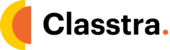1. Open your browser.
2. If you are using chrome, you will find this option at the top right. Click on the three dots button.
3. Click on the settings button.
4. Under "privacy and security," click on the Site settings button. Or click the advance button if you are unable to find the site settings option.
5. You will find the location, camera, microphone, notifications, and background sync access option. Click camera or microphone.
6. Turn on or off ask before accessing.
7. Review your blocked and allowed sites.
8. To remove an existing exception or permission to the right of the site, click delete.
9. To allow a site that you already blocked: Under "blocked," select the site's name and change the camera or microphone permission to "allow."
Note: If you are a Safari or Firefox user, you may find the options in some different ways. However, the procedure will remain the same. All you need to do is to find the site settings and give camera and microphone access to Classtra.org or your desired website. Happy teaching :)