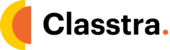Before you integrate your custom domain in classtra, you need to keep the following things in your mind.
1. Please don't use "www" or "HTTP" in your domain name.
2. Please don't use upper-case letters such as "ABD.classtra.org" or "XYZ.classtra.org " in your domain name.
3. If you are using Cloudflare, ensure your DNS record is not proxied or if you not using Cloudflare, please disable the proxied option.
Steps:
Login to your account.
From the dashboard navigation menu, click on the settings button.
Click on the “institute details”.
Type the desired custom domain name in the “custom domain” field. For example, if you want myliveclasses.com to be your custom domain, enter "myliveclass.com". No "www" or "HTTP".
In your domain name provider, add a new CNAME entry (often under DNS settings). Add If you are using Cloudflare, please use the DNS-only mode (No proxy). Add your custom domain as the host, and make the target point to your classtra subdomain (your classtra subdomain will look something like this: "xxx.classtra.org"